Single crystal
structure refinement with TOF data in GSAS-II
Introduction:
In these exercises you will use GSAS-II to refine the structure of sapphire (really corundum, Al2O3) from single crystal diffraction data collected at the SNS on the TOPAZ instrument at room temperature. The data consists of a suite of exposures with the crystal in 31 different orientations all within a single data file. Note that menu entries and user input are shown in bold face below as Help/About GSAS-II, which lists first the name of the menu (here Help) and second the name of the entry in the menu (here About GSAS-II). If you have not done so already, start GSAS-II.
Step 1. Setup the phase information for sapphire
1. Use the Data/Add new phase menu item add a new phase into the current GSAS-II project. A popup window will appear asking for a phase name; I entered sapphire; press OK when done. Select Loaded Data/Phases/sapphire from the GSAS-II Data tree window. The General tab for Phase Data will appear.
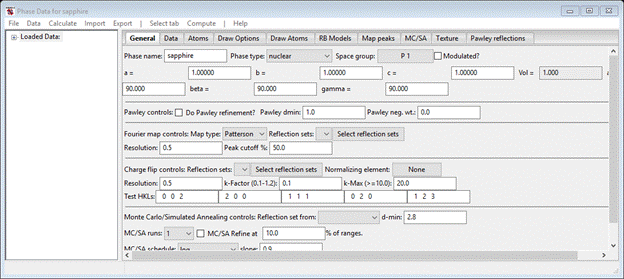
2. Enter R -3 c for the space group (don’t forget the spaces between axial fields) & press Return. A Space Group Information popup window will appear; press OK. The General window will be refreshed showing only the needed lattice parameters for R -3 c.
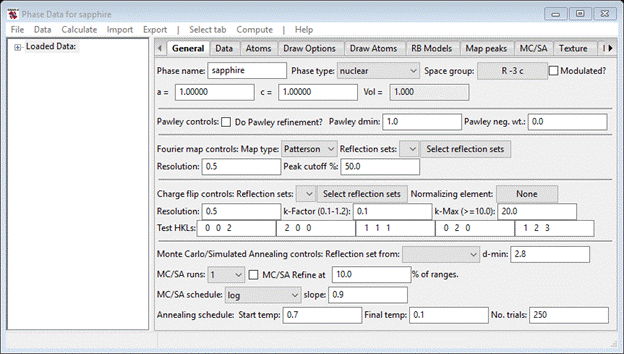
3. Enter 4.7613 for a and 12.9846 for c; a new cell volume will be calculated.
4. Select the Atoms tab; it will be empty. Do Edit Atoms/Append atom from the Phase Data for sapphire menu twice. There will be two UNK entries in the table.
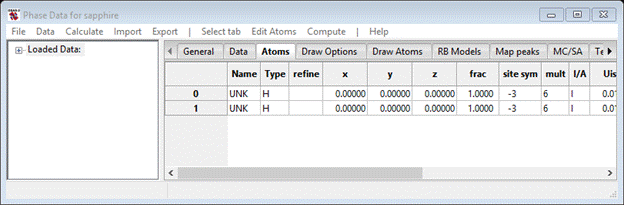
5. Double click the first entry under Type (H); a periodic table will appear. Select Al. Do the same for the second one and pick O. The Atom list should look like

6. Change the Al(z) to 0. 352, the O(x) to -0.306 and the O(z) to ¼ (it will be changed to 0.2500). Also set both Uiso to 0.005. Site symmetries and multiplicities will automatically change for these positions.
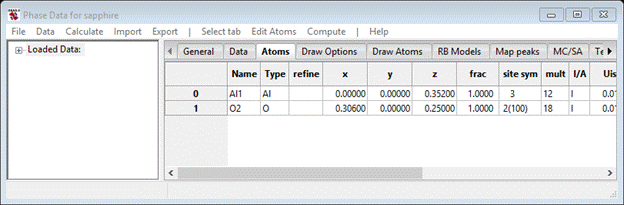
This completes the initial phase setup for sapphire. An alternative would be to read the phase information from another GSAS-II gpx file, a cif file or an old GSAS exp file; these are all accessed from the Import/Phase menu item on the main GSAS-II Data tree window. It may be useful to save your project at this point; select File/Save project as… from the main GSAS-II Data tree window menu. A file dialog box will appear; select the directory and give a file name (no extension – I chose sapphire).
Step 2. Import the diffraction data
The diffraction data collected on TOPAZ has been processed (absorption corrections, wavelength and geometric corrections) to give a single file with 31 embedded histograms as a space delimited multicolumn text file (sapphire_sphere.hkl). To read this file select Import/Structure Factor/from Neutron SNS TOF HKL F2 file; a file dialog box will appear. Change the directory to the location of this exercise (TOF Single Crystal Refinement/data – yours might be different), select sapphire_sphere.hkl and press Open. A popup will show a bit of the file and ask if you want to read this file; press Yes. Another popup will appear with a suggested name for the data; this will be used for the GSAS-II Data tree. Press OK. The console will show messages as each histogram is read; when done a new popup will appear

This makes the connection between the data you just read and the phase (sapphire) you entered in Step 1. Select it (or Set All) and press OK. The GSAS-II data tree window will show all the new histograms, expanding the last one.

The plot window shows a not very interesting 2D view of the l=0 layer of reciprocal space for the last data set. If you select the 1st HKLF entry (HKLF sapphire_sphere.hkl) the plot is a bit more interesting.

Green circles are drawn representing the magnitude of 4 structure factors on the l=0 layer. The positions are strictly on a square grid; you can “tab” through the layers on l with the +/- keys. Find other commands in the “K” box in the tools part of the plot. If you select Commands/Plot 3D HKLs from the data window you’ll see a 3D view of this reflection set; press i after selecting the plot (I’ve zoomed in a bit)
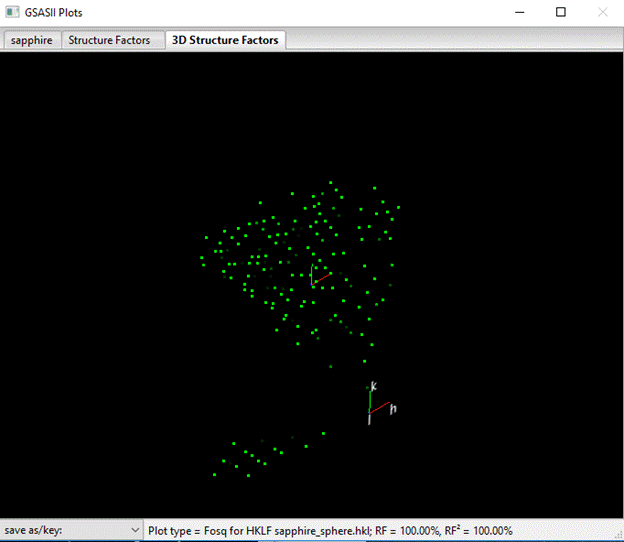
Here the plot has the correct representation for reciprocal space as sampled by this crystal orientation on TOPAZ; the two branches come from the two detectors on this instrument. The save as/key commands give you control on the appearance of the plot; the plot responds to zoom/rotate commands from the mouse. Left mouse button to rotate, right mouse button to translate, center wheel to rotate about view direction and the wheel to zoom in or out. One cursor is the view point and the other is the 000 reciprocal space origin.
If you want to see the entire data set plotted together do Commands/Plot all 3D HKLs; a data selection popup window will appear. Do Set All and then OK to select all the data; the plot will be redrawn (I’ve pressed the ‘i’ key as before)

I’ve rotated the drawing around to show an obvious gap in the coverage.
We’re now ready to do the refinement.
Step 3. Initial least squares refinement
By default the scale factors for all 31 data set are set to be refined so you can immediately do a refinement. Select Calculate/Refine from the main GSAS-II data tree window menu. You will need to save a copy of the project first; select an appropriate directory and a name (I used ‘sapphire’). This will do an F refinement by default. A progress bar will appear to show you the residuals as the histograms are processed. When it finishes and you have accepted the result a plot will show the l=0 layer for the 1st data set.

Green rings are the observed magnitude, blue rings are the calculated ones and the solid disk is the difference (green for positive & red for negative Fo-Fc). You can see the whole scope of the fit by doing Commands/Plot all 3D HKLs and selecting all the HKLF entries; press the “w” key to show the weighted ΔF points.

The size of the squares is proportional to the magnitude of wΔF. The cluster of negative wΔF points around the reciprocal space origin is pretty clearly a consequence of extinction so we’ll have to include that in the refinement model. One should not be tempted to refine coordinates and thermal parameters until extinction is accounted for in the refinement.
Step 3. Extinction model selection and refinement
GSAS-II has a number of extinction models available for single crystal data. These include Primary, Secondary types I and II with either Gaussian or Lorentzian distributions. To select one find the Phases/sapphire entry in the GSAS-II data tree and select its Data tab.

We can cut to the chase here – select Secondary Type I from the Extinction type pull down list (the tab will be redrawn) and check the Eg box; leave the Approx selection as Lorentzian. Later on after you’ve finished the tutorial, you can try the other models and see how they compare. Next do Edit Phase/Copy selected data, pick Extinction from the list of parameters and press OK. Then do Set All and press OK from the next popup; this will copy the extinction model to all HKLF data sets.
Because all of these extinction models are needed for one crystal, it makes sense to tie them together into a single parameter. Select Constraints from the main GSAS-II data tree and pick the Histogram/Phase constraints tab; it will be empty. Do Edit Constr./Add equivalence; the following popup will appear
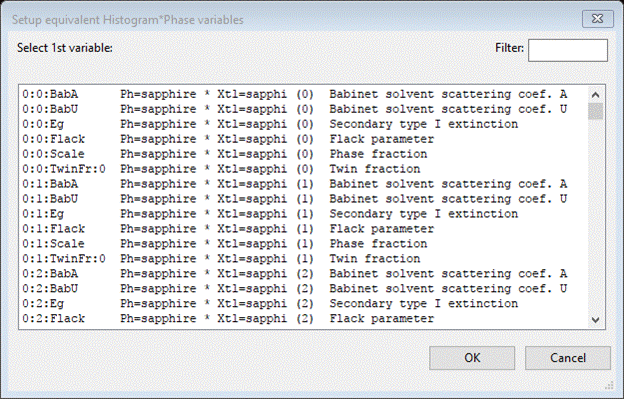
Select the line beginning with ‘0:0:Eg’ (the Secondary type I parameter you just set to vary) and press OK. A new popup will appear; you’ll want to see the bottom of the list
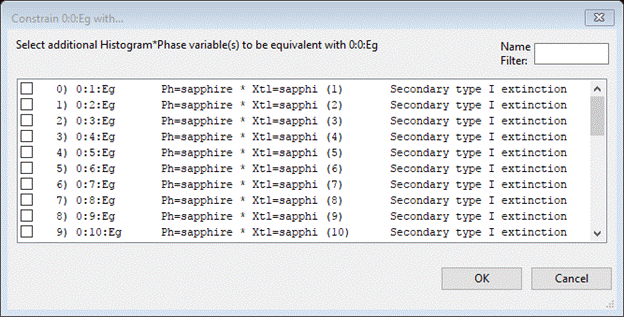
Pick either 0:all:Eg or 0:all=SNT:Eg and press OK. The equivalence making Eg for all histograms the same parameter will be shown

Now do Calculate/Refine from the main GSAS-II data tree menu. You may have to repeat this twice to get convergence (Rw ~6.8%); note the console output – value of Delta indicates closeness to convergence. Select one of the HKLF data sets and view the 3D Structure Factors plot for it alone

The wDF is positive close to 0,0,0 then negative for an inner shell around the positive core and finally positive for the outer shell. This is a thermal parameter/extinction effect. So both have to be now refined. However, as a matter of course we may expect that the extinction corrections are less accurate when Fo<< Fc. In addition some reflections were poorly measured. We want to reject reflections where Min extinct. = 0.5 and Min obs/sig = 3. These can be applied on the Controls page. After setting these my Controls were
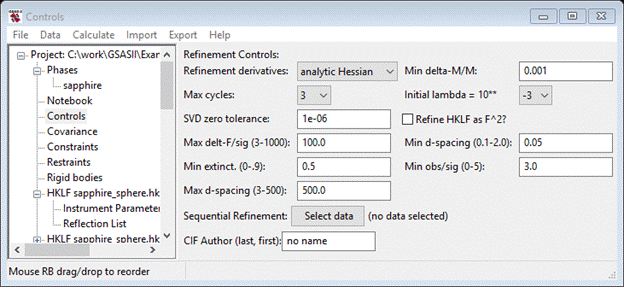
Finally we can add the atom parameters for sapphire. Select the Atoms tab for Phase/sapphire
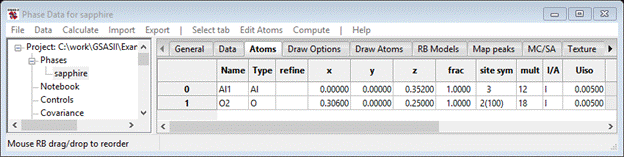
Double (right) click the Refine column heading; a popup will appear

Choose both X and U and press OK; the Atoms tab will be redrawn
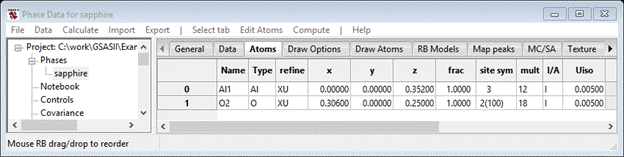
Showing the refine flags for both atoms. GSAS-II will sort out the special position rules for the two sites.
Now do Calculate/Refine (twice to get convergence). My Rw = 4.705%, GOF = 1.91; find these on the Covariance data window. Now get a new 3D plot of all the reflections; select any HKLF entry, then do Commands/Plot all 3D HKLs. Press w key.
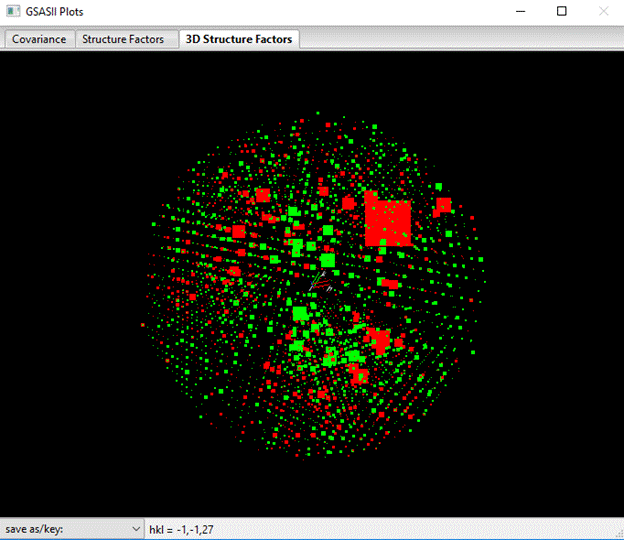
It’s pretty obvious that there is one really bad reflection and (a bit more subtly) it is messing up one TOPAS data set. To find it first look through the sapphire.lst file; that will give fitting information for all the histograms (near bottom of the listing). Open it with your favorite text editor; I’ve shown an interesting bit of it here showing results for histograms 22-24.
Phase: sapphire in histogram: HKLF sapphire_sphere.hkl_22
=====================================================================
Final refinement RF, RF^2 = 4.66%, 8.45% on 134 reflections (3 user rejected, 9 sp.gp.extinct)
HKLF histogram weight factor = 1.000
Scale factor : 66.5252, sig 0.7222
Single crystal extinction: Type: Lorentzian Approx: Secondary Type I
Eg: 5.71e-04 sig: 7.44e-06
Phase: sapphire in histogram: HKLF sapphire_sphere.hkl_23
=====================================================================
Final refinement RF, RF^2 = 6.10%, 11.18% on 147 reflections (6 user rejected, 6 sp.gp.extinct)
HKLF histogram weight factor = 1.000
Scale factor : 63.2155, sig 0.6834
Single crystal extinction: Type: Lorentzian Approx: Secondary Type I
Eg: 5.71e-04 sig: 7.44e-06
Phase: sapphire in histogram: HKLF sapphire_sphere.hkl_24
=====================================================================
Final refinement RF, RF^2 = 3.77%, 6.60% on 160 reflections (11 user rejected, 1 sp.gp.extinct)
HKLF histogram weight factor = 1.000
Scale factor : 66.4019, sig 0.6817
Single crystal extinction: Type: Lorentzian Approx: Secondary Type I
Eg: 5.71e-04 sig: 7.44e-06
There is obviously something wrong with #23 (high residual & funny scale factor compared to the others). Find HKLF sapphire_sphere.hkl_23 in the GSAS-II data tree & select it. The 3D plot of just that data set will show the problem reflection.
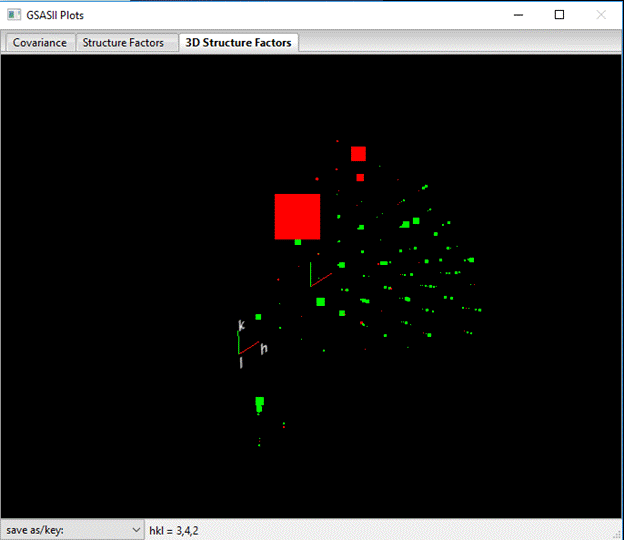
By zooming in and rotating the plot around a bit, you can identify the reflection with the cursor. It seems to be the 342 reflection; select the Reflection List and look for it (unfortunately the reflections are produced in a somewhat random order by the TOPAZ data acquisition system). It is very near the bottom of the list (#147).

The Fcsq (Fc2) is very much larger than Fosq (Fo2) so that |ΔF2|/σ(Fo2) > 80! It was obviously poorly measured (e.g. on the edge of the detector, etc.). We’d like to eliminate it, but perhaps we might be better setting a lower cutoff on |ΔF2|/σ(Fo2) to eliminate other similar problem reflections. Go to the Controls entry in the GSAS-II data tree

Change the value of Max delt-F/sig to 20; that will certainly eliminate the bad 342 reflection & perhaps a few others. Repeat Calculate/Refine; my residual dropped considerably (Rw ~4.5%) and the 3D plot shows no really bad reflections
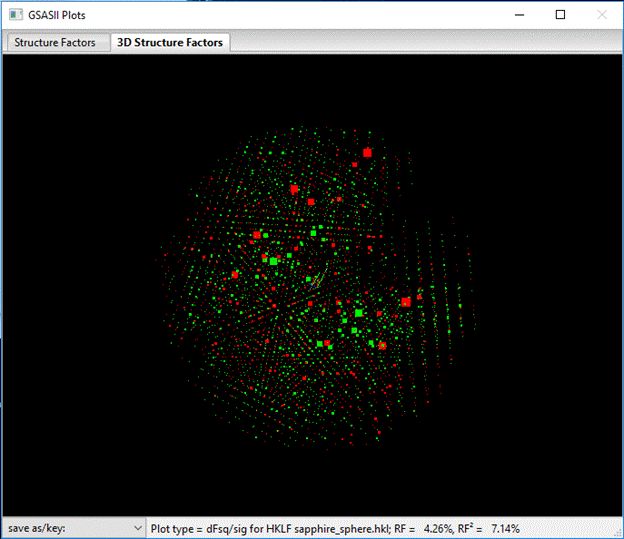
Looking the sapphire.lst file shows that HKLF #23 is now more in line with the other ones (RF = 4.35% & scale = 67.41). To finish the refinement make the two sapphire atoms have anisotropic thermal parameters. Select Phases/sapphire and the Atoms tab; then double click the I/A column heading. A popup will appear; select Anisotropic and press OK. The atom Uijs will appear and Uiso will be greyed out. Then do Calculate/Refine again. My final residual was Rw=4.20%.
This completes the tutorial. You can explore the other
extinction models and try different cutoff values for Max delt-F/sig.
NB: this should never be set before
the refinement is complete as it can reject large portions of the data
prematurely.